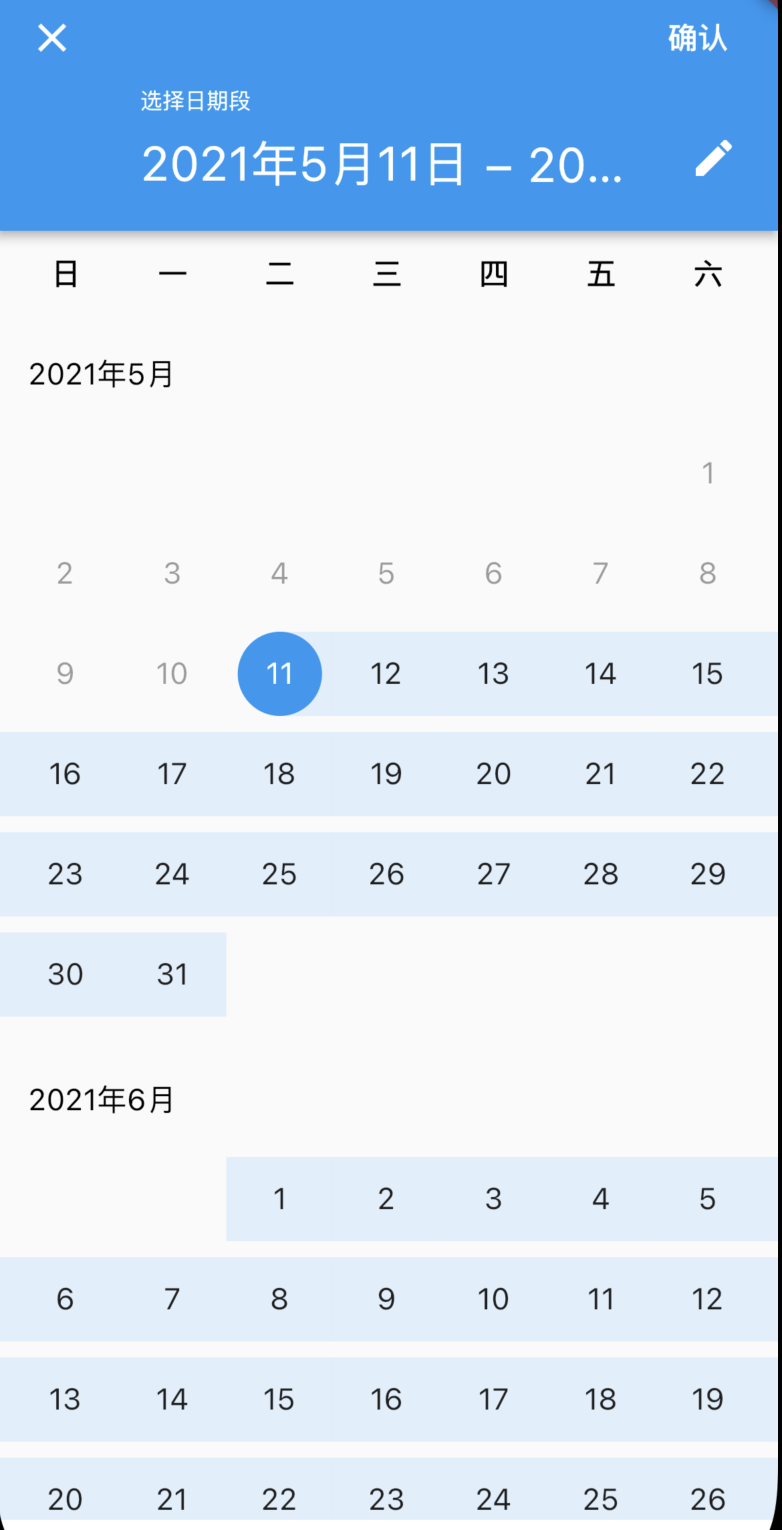
需求描述
Flutter默认提供的时间段选择组建调用如下:1
2
3
4
5
6
7
8
9
10
11DateTimeRange? pickedRange = await showDateRangePicker(
context: context,
initialDateRange: DateTimeRange(
start: DateTime.now().subtract(Duration(days: 30)),
end: DateTime.now()),
helpText: "选择领料日期段",
cancelText: '取消',
saveText: '确认',
firstDate: DateTime.now().subtract(Duration(days: 365)),
lastDate: DateTime.now()
);
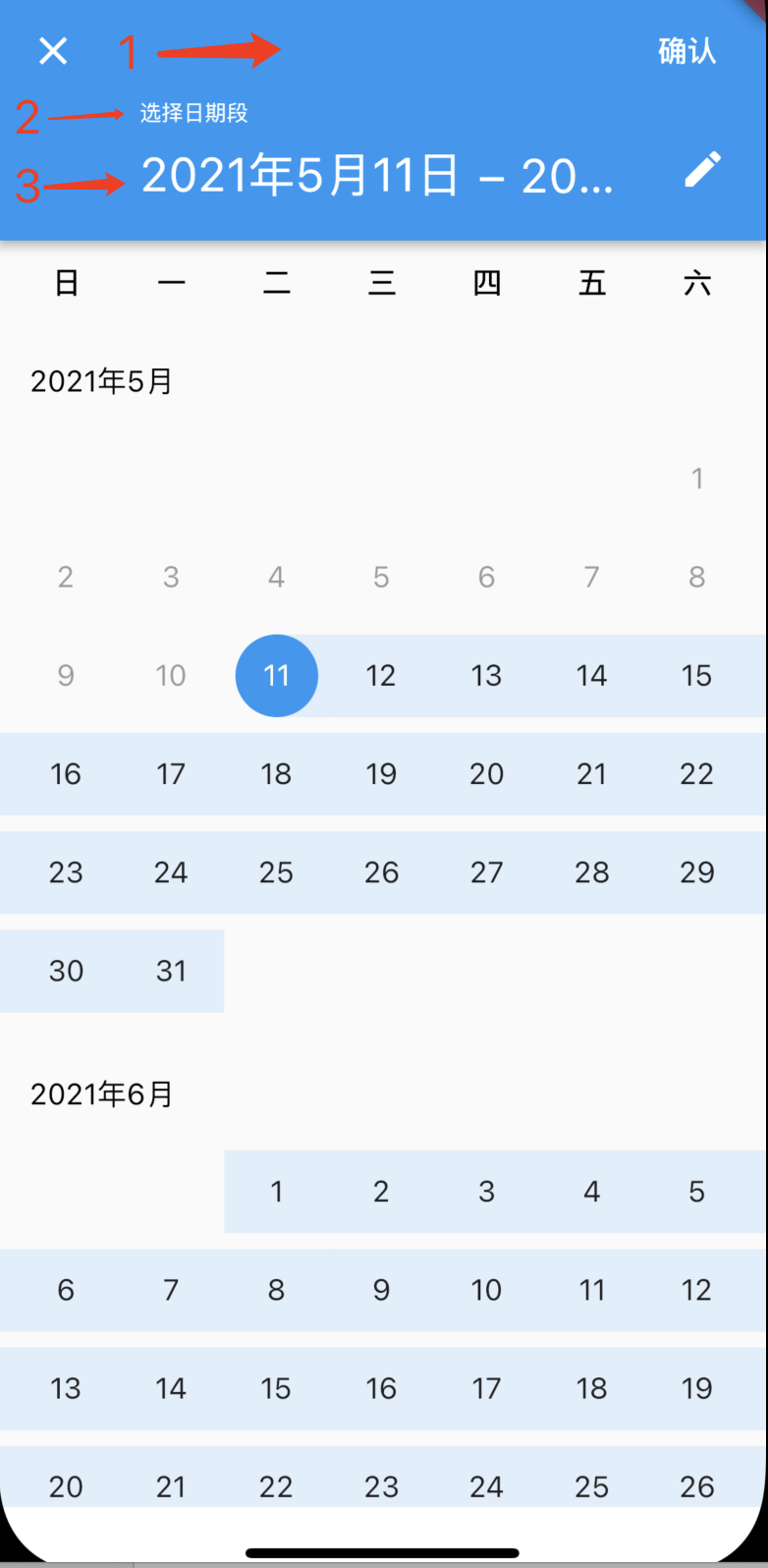
从效果图来看并不让人满意,需要修改的地方有:
1.背景
2.helpText字体大小
3.跨年的情况下未完全显示的时间段,即时间段字体大小
修改过程
按照原生开发的思路,首先直接找构造属性,没有再通过获取实例动态修改,但是flutter的view是Widget,其呈现和和更新机制和原生不同,先按照一般思路往下操作
一般思路
直接在构造方法中查看是否有配置属性就可以了,通过属性修改即可,查看showDateRangePicker方法源码:1
2
3
4
5
6
7
8
9
10
11
12
13
14
15
16
17
18
19
20
21
22
23
24Future<DateTimeRange?> showDateRangePicker({
required BuildContext context,
DateTimeRange? initialDateRange,
required DateTime firstDate,
required DateTime lastDate,
DateTime? currentDate,
DatePickerEntryMode initialEntryMode = DatePickerEntryMode.calendar,
String? helpText,
String? cancelText,
String? confirmText,
String? saveText,
String? errorFormatText,
String? errorInvalidText,
String? errorInvalidRangeText,
String? fieldStartHintText,
String? fieldEndHintText,
String? fieldStartLabelText,
String? fieldEndLabelText,
Locale? locale,
bool useRootNavigator = true,
RouteSettings? routeSettings,
TextDirection? textDirection,
TransitionBuilder? builder,
}) async {...//省略
并没有helpText相关的style设置,也就是说并没有属性能够配置,看来该方法不可行
查看源码
当一般方法行不通的时候就需要一点点探究精神了,既然这个Widget的显示中有字体,就一定有字体相关的style属性,同理也一定是在哪里设置了颜色相关配置,那就简单了,直接源码看一下哪里赋值的不就知道了么
直接查找”date_picker.dart”源码类中的 Widget build(BuildContext context) 行,就能找到Widget构建的地方,也就能在这里找到属性的赋值了
先说字体:1313-1336行1
2
3
4
5
6
7
8
9
10
11
12
13
14
15
16
17
18
19
20
21
22
23
24
25case DatePickerEntryMode.calendarOnly:
contents = _CalendarRangePickerDialog(
key: _calendarPickerKey,
selectedStartDate: _selectedStart.value,
selectedEndDate: _selectedEnd.value,
firstDate: widget.firstDate,
lastDate: widget.lastDate,
currentDate: widget.currentDate,
onStartDateChanged: _handleStartDateChanged,
onEndDateChanged: _handleEndDateChanged,
onConfirm: _hasSelectedDateRange ? _handleOk : null,
onCancel: _handleCancel,
entryModeButton: showEntryModeButton
? IconButton(
//编辑按钮图标
icon: const Icon(Icons.edit),
padding: EdgeInsets.zero,
color: onPrimarySurface,
tooltip: localizations.inputDateModeButtonLabel,
onPressed: _handleEntryModeToggle,
)
: null,
confirmText: widget.saveText ?? localizations.saveButtonLabel,
helpText: widget.helpText ?? localizations.dateRangePickerHelpText,
);
源码这里IconButton就是我们的日期展示后面的编辑按钮,那么前面的部分就有设置字体大小的地方,前面是一个_CalendarRangePickerDialog,进入源码查看一下 1457-1475行1
2
3
4
5
6
7
8
9
10
11
12
13
14
15
16
17
18
19
20
21
22
23
24@override
Widget build(BuildContext context) {
final ThemeData theme = Theme.of(context);
final ColorScheme colorScheme = theme.colorScheme;
final MaterialLocalizations localizations = MaterialLocalizations.of(context);
final Orientation orientation = MediaQuery.of(context).orientation;
final TextTheme textTheme = theme.textTheme;
final Color headerForeground = colorScheme.brightness == Brightness.light
? colorScheme.onPrimary
: colorScheme.onSurface;
final Color headerDisabledForeground = headerForeground.withOpacity(0.38);
final String startDateText = _formatRangeStartDate(localizations, selectedStartDate, selectedEndDate);
final String endDateText = _formatRangeEndDate(localizations, selectedStartDate, selectedEndDate, DateTime.now());
//这下面就是设置开始和结束的时间,那这个headlineStyle就是字体大小了
final TextStyle? headlineStyle = textTheme.headline5;
final TextStyle? startDateStyle = headlineStyle?.apply(
color: selectedStartDate != null ? headerForeground : headerDisabledForeground,
);
final TextStyle? endDateStyle = headlineStyle?.apply(
color: selectedEndDate != null ? headerForeground : headerDisabledForeground,
);
final TextStyle saveButtonStyle = textTheme.button!.apply(
color: onConfirm != null ? headerForeground : headerDisabledForeground,
);
成功找到headline的style设置来源于textTheme.headline5,说明这些属性是通过Theme的属性设置的,那是不是给我们的日期选择dialog外面加一个Theme并配置相关属性就可以了呢?是的,就是这么简单,但还需要找到属性的对应关系,也就是说应该配置哪些属性。这里有两个问题 1.怎么包装这个dialog,2.找剩余需要配置的属性
1.怎么包装这个dialog
很显然要拿到这个dialog的widget才行,所以再次后去看showDateRangePicker的源码1007-1023行1
2
3
4
5
6
7
8
9
10
11
12
13
14
15
16
17
18if (locale != null) {
dialog = Localizations.override(
context: context,
locale: locale,
child: dialog,
);
}
return showDialog<DateTimeRange>(
context: context,
useRootNavigator: useRootNavigator,
routeSettings: routeSettings,
useSafeArea: false,
builder: (BuildContext context) {
//这里会判断是否有builder,如果有,则使用builder来封装dialog
return builder == null ? dialog : builder(context, dialog);
},
);
还记得showDateRangePicker的属性TransitionBuilder? builder吗?是的,可以通过设置builder来获取到该dialog,再包装一层Theme就解决了1
2
3
4
5
6
7
8
9
10
11
12
13
14
15
16
17
18
19
20 DateTimeRange? pickedRange = await showDateRangePicker(
context: context,
initialDateRange: DateTimeRange(
start: DateTime.now().subtract(Duration(days: 30)),
end: DateTime.now()),
helpText: "选择领料日期段",
cancelText: '取消',
saveText: '确认',
firstDate: DateTime.now().subtract(Duration(days: 365)),
lastDate: DateTime.now()
builder: (context, child) => customDatePickTheme(context,child)
);
customDatePickTheme(context, child) {
ThemeData theme = Theme.of(context);
return Theme(
data: theme,
child: Container(
child: child,));
}
2.其他属性的查找
使用上面的方法查找属性在1506-1514行,找到helpText的字体大小由textTheme.overline设置1
2
3
4
5
6
7
8
9child: Column(
crossAxisAlignment: CrossAxisAlignment.start,
children: <Widget>[
Text(
helpText,
style: textTheme.overline!.apply(
color: headerForeground,
),
),
查看_HighlightPainter类即选中的时间段颜色在_buildDayItem中2247-2254行1
2
3
4
5
6
7
8
9
10
11
12
13
14
15Widget _buildDayItem(BuildContext context, DateTime dayToBuild, int firstDayOffset, int daysInMonth) {
final ThemeData theme = Theme.of(context);
final ColorScheme colorScheme = theme.colorScheme;
final TextTheme textTheme = theme.textTheme;
final MaterialLocalizations localizations = MaterialLocalizations.of(context);
final TextDirection textDirection = Directionality.of(context);
//这里设置选中的颜色
final Color highlightColor = _highlightColor(context);
final int day = dayToBuild.day;
...略
//可以看出选中颜色由Theme的colorScheme控制
Color _highlightColor(BuildContext context) {
return Theme.of(context).colorScheme.primary.withOpacity(0.12);
}
总结
阅读源码并不难,只要根据自己的需求抓主要线索就能很快定位到需要查找的地方,这比引入一个新控件节省更多的时间和学习成本,下次遇到其他修改需求也能更快的找到并修改,最后贴一下DateTimeRange的Theme配置和效果图
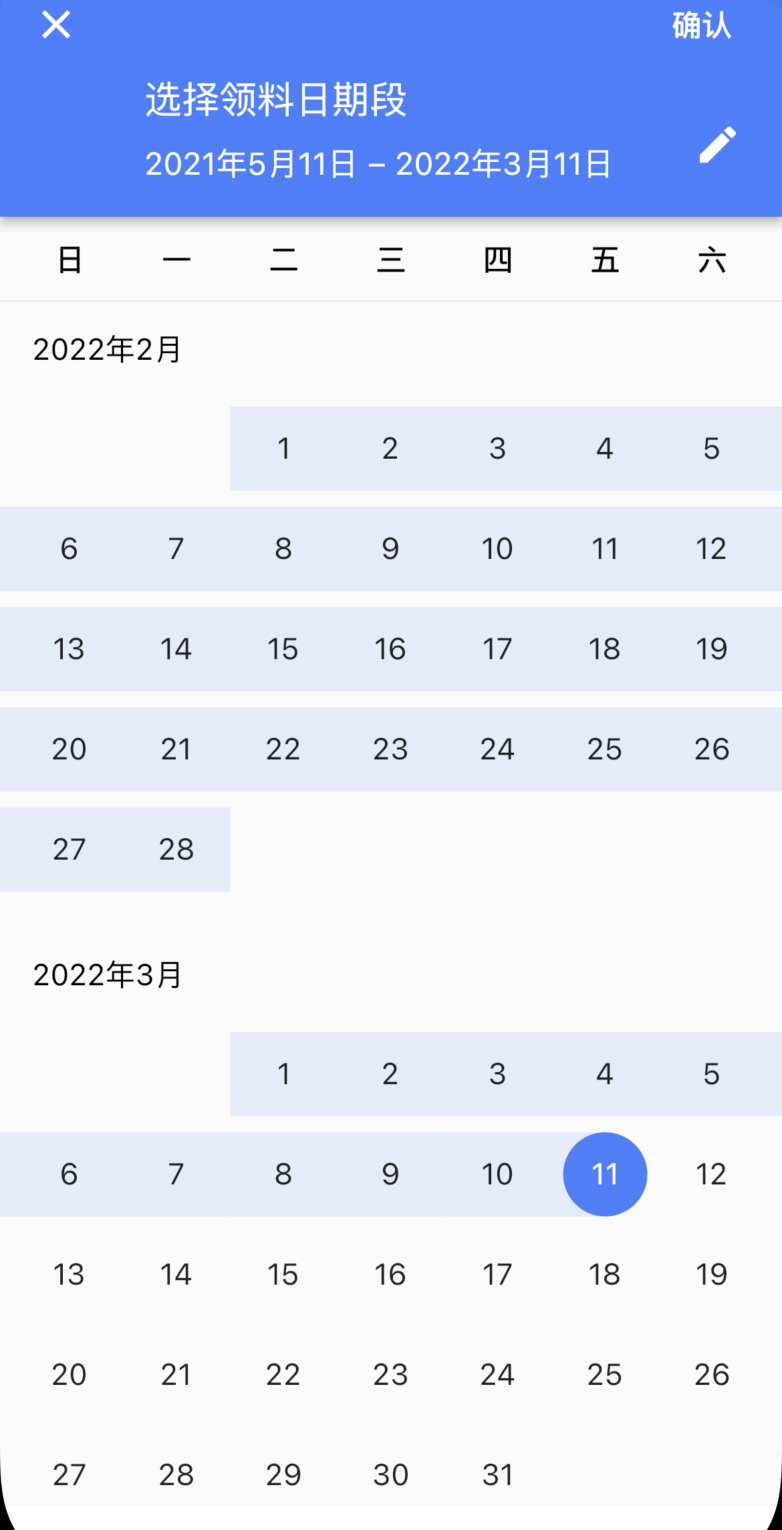
1
2
3
4
5
6
7
8
9
10
11
12DateTimeRange? pickedRange = await showDateRangePicker(
context: context,
initialDateRange: DateTimeRange(
start: DateTime.now().subtract(Duration(days: 30)),
end: DateTime.now()),
helpText: "选择日期段",
cancelText: '取消',
saveText: '确认',
firstDate: DateTime.now().subtract(Duration(days: 365)),
lastDate: DateTime.now()
builder: (context, child) => customDatePickTheme(context,child)
);
1 | //日期选择的主题和字体大小设置 |